A Quick Guide to Hosting Webinars
How to plan and execute successful webinar events
- Webinar Creation
- Create webinar in Zoom Webinars under appropriate license
- One team member who has no speaking roles should be added as a co-host to manage the webinar. (Directing panelists, starting/stopping polls, etc.)
- Add all panelists/presenters’ names and email addresses. Unless host permissions, default to panelists for any on-camera presenters. (Zoom sends a personal join link when entered
- Confirm your settings for recording and chat
- Better to record and not use it than not record and want it later
- Disable all chat functionality outside of Q&A
- Create webinar and send attendee/participant link to for promotion.
- Webinar Practice Session
- Walk panelists through Zoom controls
- Audio, Video, Screen Share, and Views
- Confirm panelists are in the location they plan to present from
- Confirm A/V quality
- Be cognizant of possible internet outages and what may cause them
- Confirm no A/V issues:
- No garish backgrounds
- No bright light sources in camera view
- Audio isn’t distant
- Ask panelists who are presenting to practice screen share (even with a dummy presentation)
- Walk through call schedule and how each panelist will hand off to the next (if needed)
- Identify the Host and back up hosts
- What happens if a presenter or moderator loses internet?
- Confirm date and time of event, including starting 30 minutes early (depending on time needed in green room)
- Ask presenters to send along any presentation materials to the host before the webinar begins
- Webinar 24-hours before (approximately – subject to change based on event)
- Re-send webinar links to all panelists through the Zoom back-end
- Reminder to presenters to send along any presentation materials to the host before the webinar begins
- Webinar Day-of and “Green Room”
- 30 minutes before the start (default), all panelists should join the call for last practice (Green Room Session)
- Confirm chat and recording settings are as desired
- Are you recording the event? (Default: Record)
- Will attendee chat be on or off (Default: Off)
- Do an audio / video check with all presenters
- Audio should be clear and without breaks
- Video should be clear and without buffering
- Walk all presenters through the schedule. Confirm schedule is good
- Ask each presenter to run through their presentations, including screen shares
- Confirm presenters are sharing their presentations, not their screens
- If a Q&A will occur, confirm who will field those questions
- Make sure questions are dismissed as they are answered live, or answered through the text system in Q&A
- Who will handle technical questions if they come into Q&A?
- Reconfirm who will start and end the broadcast
- Remind everyone that once “start broadcast” is clicked, the event is live
- Webinar Day-of and “Green Room”
- 30 minutes before the start (default), all panelists should join the call for last practice (Green Room Session)
- Confirm chat and recording settings are as desired
- Are you recording the event? (Default: Record)
- Will attendee chat be on or off (Default: Off)
- Do an audio / video check with all presenters
- Audio should be clear and without breaks
- Video should be clear and without buffering
- Walk all presenters through the schedule. Confirm schedule is good
- Ask each presenter to run through their presentations, including screen shares
- Confirm presenters are sharing their presentations, not their screens
- If a Q&A will occur, confirm who will field those questions
- Make sure questions are dismissed as they are answered live, or answered through the text system in Q&A
- Who will handle technical questions if they come into Q&A?
- Reconfirm who will start and end the broadcast
- Remind everyone that once “start broadcast” is clicked, the event is live
- During Webinar
- Confirm chat functionality is off for attendees
- Monitor schedule and progress, be prepared to nudge someone if there is a problem (muted audio, wrong screen share, etc.) via direct message or alternative communications system
- Answer technical questions that may come in through Q&A
- End broadcast when needed
- Post Webinar
- Request recording from license holder
- Confirm recording is complete and send files along to appropriate contact
- Send post-event survey or follow-up (If needed)
- Share video or event recap on website and social properties
- Tag panelist institutions
 Provost
Provost